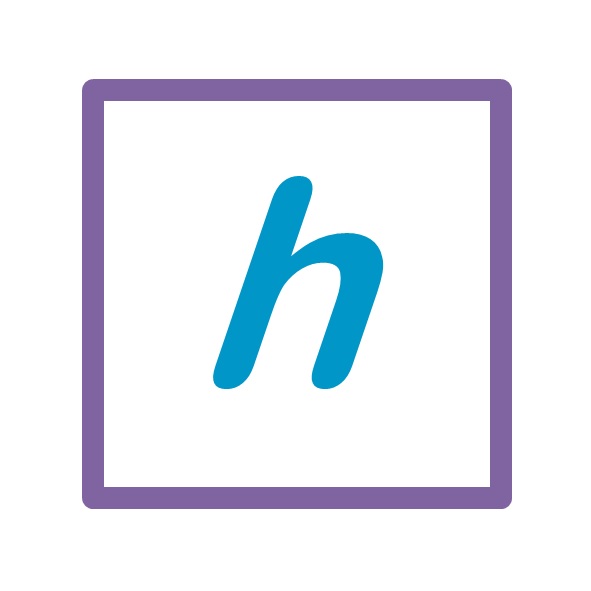Like most people, I’ve always known WordPress as a blog site. There used to be a day when Blogspot was more popular for that (Blogspot was bought by Google and name changed to Blogger). Even today, not many people know that WordPress is used by nearly 75 million websites, including popular ones that they visit every day … with a combined viewership that is more than most social media platforms!
Like most people, I’ve always known WordPress as a blog site. There used to be a day when Blogspot was more popular for that (Blogspot was bought by Google and name changed to Blogger). Even today, not many people know that WordPress is used by nearly 75 million websites, including popular ones that they visit every day … with a combined viewership that is more than most social media platforms!
When I decided to build a website, the first few things were to buy a domain name and hosting. My hosting provider had a simple website builder for a 1 month evaluation. Within no time my website was up and running. Then I wanted to add features like social login, building a community, etc. Based on my interactions in the forum there were multiple pointers to WordPress. I had a personal site in no time. And then … I discovered the world of Themes and Plugins … and there was no looking back 🙂
So when my wife and co-founder for hobbycue wanted to understand the technology, I started documenting the top keywords … and that’s how the below table was built. In fact, it got much bigger, and I split it up into Website Basics (an earlier blog) and WordPress Basics (this one). Some keywords like Domain Name, Hosting provider, Website Builder, etc. are detailed in the earlier. Read on, and let me know if I should add anything here … 🙂
| # | Topic | Description |
| 1 | WordPress Services | WordPress.org is a free Website Builder available as an open source (developed by a community). WordPress.com is a Domain Name and Hosting provider. WordPress started as a blogging tool and became very popular. Now they provide Domain Name, Hosting and other services. With WordPress.com, you can also create yourname.wordpress.com for free with limited features. For additional features, you need to buy Domain Name and Hosting from WordPress.com or any other provider, and install the free WordPress.org builder on it. |
| 2 | Theme | Theme is essentially a template for a website. Each theme comes with its own look and feel features and limited options that you can Customize (eg: header location, menu type, font size, etc.). Many Themes are free. It is possible to apply a new theme without losing any of the content. Pages and Posts are absolutely untouched. But certain ancillary features like Header, Footer, Menu, Sidebar, Social icons etc. may have different containers, and have to be redone. Themes available in the free WordPress.com and a hosted WordPress.org could be different. |
| 3 | Pages | Page is the main content displayed between Header and Footer. Parts of the page can be static and other parts can be dynamic (updated based on other settings). Usually, pages do not change much. Page Builders provide more options for styling, and many are available as a plugin. |
| 4 | Post | Posts are individual updates with content and images. Posts must be displayed on a Page. They can be listed down, shown as Summary (Excerpt) with a read more, or in full. Posts can be associated with one or more Category and Tags. Slug is a keyword on a Post used to create a Permalink (friendly URLs). |
| 5 | Links | Links are a set of URLs that you can store separately, along with title and description. Links can be associated to a Category. It is possible to configure the sidebar to display only links of a specific Category. |
| 6 | Category & Tags | Category is a way to classify posts. Categories are predefined by the admin, and a user can select the required category on a post. Categories can be arranged hierarchically. Tags are keywords that anyone can add to a post. Both Categories and Tags aid in filtering posts using a Permalink structure eg: website.com/category/category-name or website.com/tag/tag-name |
| 7 | Post Type & Taxonomy | Apart from Pages and Posts, WordPress allows a user to create custom Post Types. A Post Type can have its own attributes or Taxonomy. Eg: A website that sells books and movies can have two different post types for them. The book post type can have author, the movie post type can have director and actor. These attributes help in search and filter. |
| 8 | Menu, Sidebar, Forms | Menus, Sidebars and Forms are separate components. You can define the structure and sequence of these. While the look and feel is determined by a theme, the actual content does not change.
Sidebars are the content that you would see on the left or right of your pages. A Contact form, Request form, etc. can be built. |
| 9 | Widget | Widgets are sections that you can drag and drop onto a Page or a Post. Menus, Forms, Links, Gallery (of immages), Social Login, Search box, Category list, etc. are available as Widgets. |
| 10 | Plugin | Plugins are extension features of WordPress that can be installed. Page Builder, Form Builder, Custom Sidebar, SEO, etc. are typical plugins that you would need. |